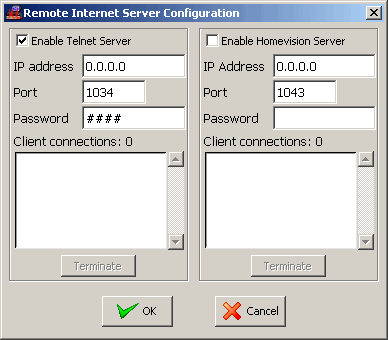
I've had my Homevision controller installed and running for about 8 years now. For the past 5 or so years I have also been using ACE for the interface to my system . ACE is a client/server package with many options and capabilities. The ACE Server runs on the same PC as the Homevision software and the ACE Client can run on networked PCs. My main interface is an Epods web pad computer that runs an ACE Client in a terminal services client from my Windows 2000 Server PC.
This all works great and I have been very pleased with it. The problem came in when I wanted to switch to the HomevisionXL software. HomevisionXL interfaces with the Homevision controller the same as the Homevision application but with many added features. The software also has an extensive API and many plugins have already been written for it. The issue with HomevisionXL is that it is writen in Tcl and has minimal support for DDE. DDE is the way the Homevision software communicates with the ACE software and is a windows interprocess communication scheme that is not being supported any more by Microsoft.
HomevisionXL does support a Telnet Server with a socket type interface and, since HomevisionXL can not support DDE and ACE does not support a socket interface, I decided to attempt to write a program that would handle the interface between the two programs. The result is HVXLtoACE. HVXLtoACE is a Visual Basic application that can connect to HomevisionXL through a socket and to ACE via DDE. All DDE messages that are sent by the Homevision controller are received by HVXLtoACE and then sent on to ACE via DDE. Likewise any command from an ACE Client or Server intended for Homevision are captured by HVXLtoACE snd then forwarded on to HomevisionXL and then to the controller. It all works great and I am making it available to anyone who is also using ACE and would like to switch to HomevisionXL.
You can download the program using the download link at the bottom of this page and install it like any windows program by unzipping the files and running Setup.exe. There is currently no Help file but the program is very simple and I'll provide setup instructions here.
After HVXLtoACE is installed, run the HomevisionXL application, open a copy of your current Homevision .haf file, and select the Configure>Remote Internet Servers menu item. The window will look like the window below. Click on the Enable Telnet Server option, note the default Port, and add a password if you want to use one. Then click OK.
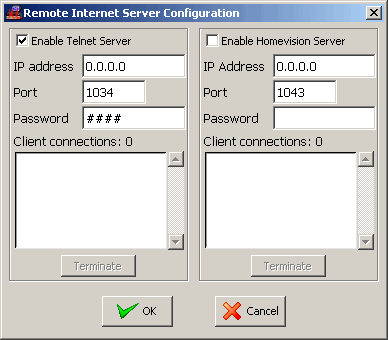
Now run the HVXLtoACE program. The screen should look like this:
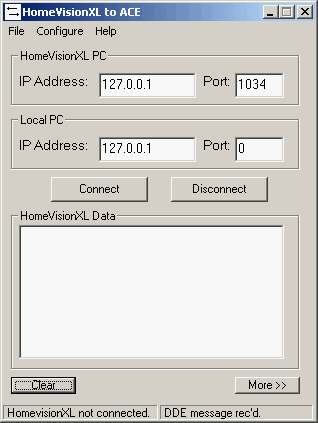
Select the Configure>Options menu item. The IP address should be 127.0.0.1. This indicates that HomevisionXL is on the same computer as HVXLtoACE. If the Port address is not the same as in the HomevisionXL Server that we just configured, change it to match. If you entered a password in HomevisonXL, enter the same password here. The two check boxes let you choose to have HVXLtoACE automatically try to connect each time it starts and to run minimized at startup. After filling in your choices, the window should look similar to the window below and you can click on Accept to save your choices.
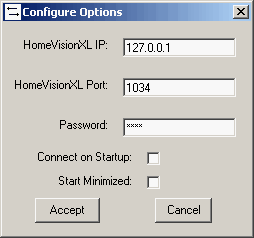
Now all you need to do is click on Connect to start communications. As soon as the connection is complete, there will be a message in the HVXLtoACE status bar indicating that you have connected to HomevisionXL successfully. Once connected, all of the messages from the Homevision controller will also show up in the HomevisionXL Data window in the HVXLtoACE application. Clicking on the Clear button will always clear this window. HVXLtoACE has an internal timer running and will check the status of the connection every 15 seconds. Once you click on Connect, if the connection is lost or HomevisionXL is not running, HVXLtoACE will attempte to re-connect every 15 seconds. This was done so that, if both programs are in your startup folder but HVXLtoACE starts first, a connection will be made shortly after HomevisionXL loads. If you click on Disconnect or the server is stopped in HomevisionXL this internal timer will also be stopped.
Finally if you click on the More button, you will see information on the DDE messages that are going back and forth. Selecting the Help>About menu item will display an About screen with a web site link for the program as well as an email link.
While I have been using the program for several weeks, only one other user has tried the program so far. It has also only been tried on Windows 2000 but it should run on any Windows version that runs HomevisionXL. I have also not included the VB6 Run Time files in the installation package. By this time, all Windows users should have them on their machine. If you find you need them, they can be downloaded here. For these reasons I am considering it a Beta release and would welcome any comments, questions, or bug reports. I hope you like it.
|